OmniVista Network Advisor
OmniVista Network Advisor is an important troubleshooting tool that you can use to monitor the network and take action to correct any detected network problems. When Network Advisor monitoring is enabled for a device(s), the device begins to send Syslog messages to the specified OmniVista Network Advisor instance. Network Advisor analyzes Syslog messages received from monitored devices to identify anomalies in the network. When an anomaly is detected, Network Advisor notifies system administrators and other authorized persons through Rainbow. Anomaly notifications can alert those receiving notifications that something, potentially serious, has taken place and even suggest steps to immediately remediate the problem.
Using Network Advisor to Monitor Managed Devices
OmniVista Cirrus integration with OmniVista Network Advisor allows you to configure Network Advisor monitoring for one or more managed devices. This process involves declaring Network Advisor instances that you can select and assign to managed devices.
To declare Network Advisor instances to access in OmniVista Cirrus, a Network Advisor application widget is available to add to the Global Dashboard of the OmniVista Cirrus Home page. This widget displays a list of Network Advisor instances that are available to assign to managed devices. You can also open the website for a specific instance by clicking on Launch next to the list entry. To add or remove a Network Advisor instance, click the "More" link on the widget.
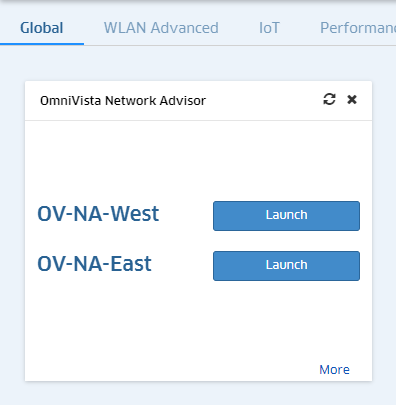
After you have added the OmniVista Network Advisor widget to the Global Dashboard and declared Network Advisor instances, you can assign one or more managed devices to an instance. Once assigned to an instance, Network Advisor will begin monitoring that device to detect any anomalies defined in the Network Advisor application.
Declaring a Network Advisor Instance
Network Advisor instances are declared in OmniVista Cirrus by clicking the "More" link on the OmniVista Network Advisor widget to open the OmniVista Network Advisor dialogue window. Complete the fields as described below for each Network Advisor instance that you want to declare, then click + to add the instance to the list:
- Name - Enter a unique name to identify the instance in OmniVista.
- URL - Enter the IP address or FQDN of the website for the Network Advisor instance that you want to associate with the specified name.
- UUID - Enter the Application UUID for the Network Advisor instance that will monitor this device. A unique Application UUID is automatically generated (even if OmniVista synchronization is disabled) for every installation of OmniVista Network Advisor. This Application UUID is provided during the OmniVista Network Advisor installation process. This UUID is located on the Home Dashboard of the Network Advisor instance. For example:
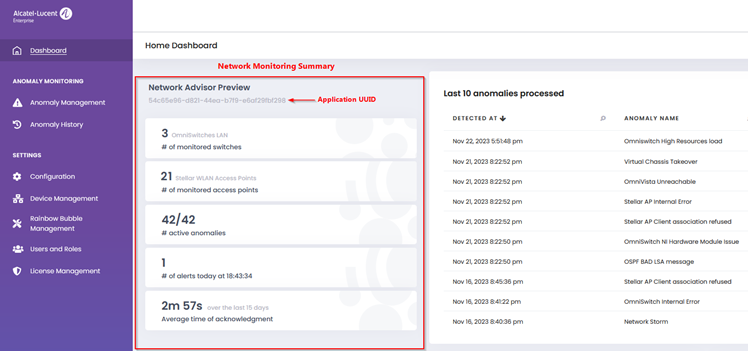
When you are done adding the Network Advisor instances that you want to declare, click on Save. The OmniVista Network Advisor widget will display the declared instances with a Launch button next to each instance, as shown above.
Removing a Network Advisor Instance
To remove a Network Advisor Instance, make sure the instance is not assigned to any devices, then click the "More" link on the OmniVista Network Advisor widget to open the OmniVista Network Advisor dialogue window. Click on the x next to each instance that you want to remove.

When you are done deleting one or more instances, click Save.
Note: If the Network Advisor instance you are attempting to remove is assigned to one or more devices, an error message is displayed on the widget and the instance is not removed.
Enabling/Disabling Network Advisor Device Monitoring
Note: OmniVista supports Network Advisor monitoring only for Managed devices. If a device is not yet in the Managed state, you cannot activate Network Advisor monitoring for that device.
Network Advisor monitoring is enabled on one or more devices by selecting device(s) in the Managed Devices List. then clicking on Features and selecting Enable OmniVista Network Advisor from the drop-down list. The "Select OmniVista Network Advisor Instance" dialog opens. Select the Network Advisor instance that you want to monitor your devices from the drop-down list and click OK. You can also click Add New to create a new instance to add to the list.
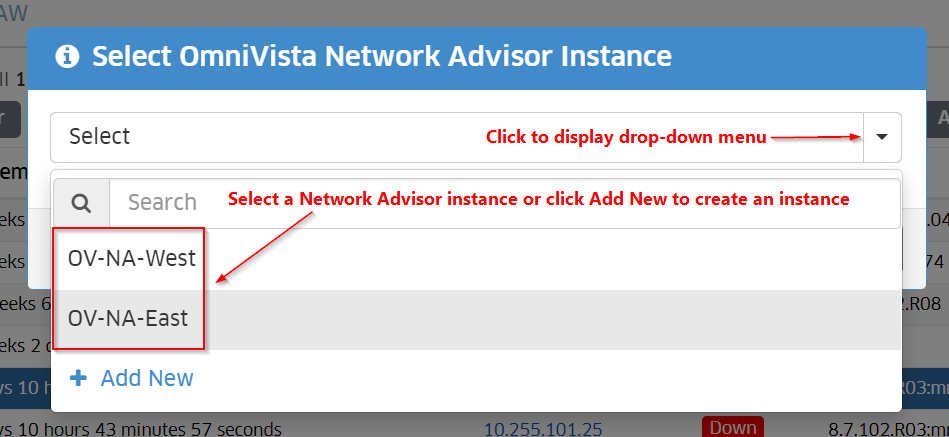
To disable Network Advisor monitoring, select one or more monitored devices in the Managed Devices List, click on the Features drop-down, and select Disable OmniVista Network Advisor. Click OK at the confirmation prompt.
When you enable or disable Network Advisor monitoring for a device, the Results page displays the status of the requested action.
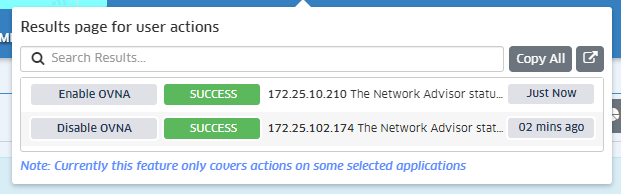
Synchronizing OmniVista With Network Advisor
Synchronizing data between OmniVista Cirus and declared Network Advisor instances notifies Network Advisor instances of the following information:
- When monitoring is enabled for a device in OmniVista, the Network Advisor instance is notified and the device is added to the Monitored Devices list for that instance.
- When monitoring is disabled for a device in OmniVista, the Network Advisor instance assigned to that device is notified and the device is removed from the Monitored Devices list for that instance.
The synchronizing of data allows declared Network Advisor instances to maintain an up-to-date list of managed OmniVista Cirrus devices that the instance will monitor for detected anomalies. Network Advisor will periodically poll the associated OmniVista Cirrus installation to obtain monitored device information. Enabling or disabling data synchronization is done through the Network Advisor instance. Refer to the "OmniVista Synchronization" section in the OmniVista Network Advisor User Guide for more information.
Note: For each Network Advisor instance, there is only one association configured with an OmniVista installation. A single OmniVista installation can support declaring multiple Network Advisor instances, but a single Network Advisor instance only supports synchronization with one OmniVista installation. As a result, there is no duplication of monitored devices across multiple Network Advisor instances; each instance monitors specific devices not monitored by other instances.


