NaaS Device Licenses
The Inventory NaaS Device Licenses Screen displays the NaaS Device Licensing information for discovered switches running AOS Release 8.8R1 or higher. Use this screen to determine and monitor the status of the Device License for each device.
Licensed Device List
A device interacts with a designated License Activation Server to obtain a Device License (NaaS, CAPEX, or CAPEX Undecided). OmniVista obtains the Device License information by polling devices via SNMP at regular intervals or when a device is rediscovered. The following Device License information is then displayed for each discovered licensed device on the NaaS Device Licenses screen:
- Name - The name of the device.
- IP Address - The IP address of the device.
- MAC Address - The MAC address of the device.
- Serial Number - The serial number of the device.
- Version - The version number of the device software (e.g., 8.8.100.R01). If OmniVista is not be able to determine the software version, the field will be blank.
- AP Group - The name of the AP Group to which the Stellar AP Series Device belongs.
- Role - In a Virtual Chassis (VC) configuration, the switch is running as a master or slave of the VC.
- VC Name - The serial number of the master switch in a VC configuration.
- Management Feature on Device - The status of the Management Feature License (Licensed, Not Licensed, In Grace Period, or Expired). This feature license allows management capabilities on the switch. Note that when this license expires, a 30-day Grace Period is triggered during which a configuration change can be applied to the switch. However, after the 30-day Grace Period expires, the device goes into a degraded mode during which a configuration change is not allowed.
- Upgrade Feature on Device - The status of the Upgrade Feature License (Licensed, Not Licensed, or Expired). This feature allows software upgrades on the switch. If this license is "Expired", OmniVista will return a failed update message if an attempt is made to upgrade the switch. There is no Grace Period triggered when this feature license expires.
- Other Features on Device - The status of all other licensed features (Licensed, Not Licensed, In Grace Period, or Expired), except the Management and Upgrade licensed features. Click on a device entry to display licensing details for these additional features.
- NaaS/CAPEX Device - The Device License mode of operation for the switch.
- NaaS - The switch is a licensed device that participates in the NaaS subscription-based model.
- CAPEX - The switch does not participate in the NaaS subscription-based model.
- CAPEX Undecided - The switch has not yet obtained a license.
Note: If the device is reported as a CAPEX or CAPEX UNDECIDED device, the "Management Feature on Device", "Upgrade Feature on Device", and "Other Features on Device" fields will be blank.
Device License Details
If a device is licensed for features other than the Management or Upgrade features, the following information is displayed for each additional licensed feature when you click on a device entry in the NaaS Device Licenses list:
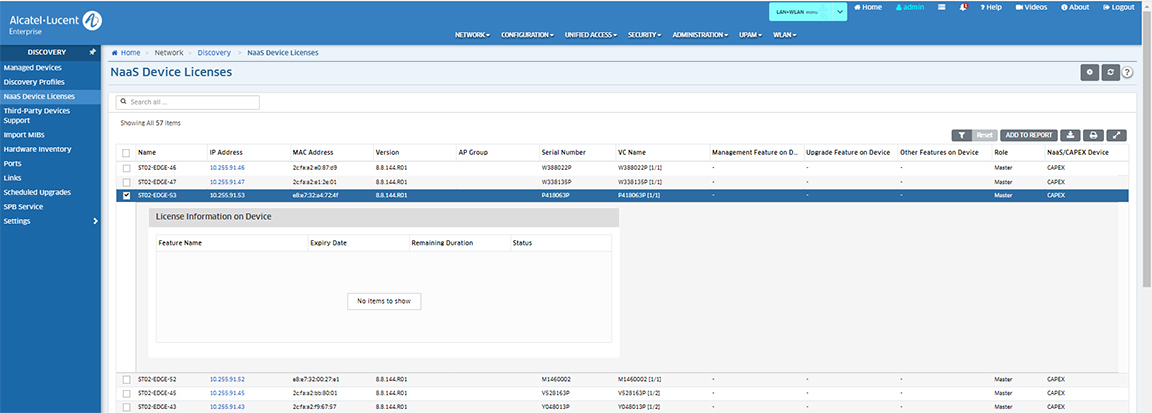
- Feature Name - The name of the feature licensed for the device.
- Essentials - The default license for the switch that licenses the use of basic features.
- Advanced - The basic features license plus the Data Center and 10G feature licenses.
- Expiry date - The date on which the feature license expires.
- Remaining duration - The remaining amount of time until the License expires or the remaining Grace Period time if the License has expired.
- Status - The status of the licensed feature (Licensed, Not Licensed, In Grace Period, or Expired).
Note: The "Other Features on Device" field value may represent the status of multiple feature licenses on the device. This field will display the status of the feature with the least amount of time. For example, if there is more than one feature on the device and one of the features has an expired license, then "Expired" is displayed for this field value, even if the other feature licenses have not expired. If none of the feature licenses are expired and more than one of the features is in the Grace Period, then the status with the lowest amount of time remaining in the Grace Period is displayed.
Device License Status
- Licensed - The feature is licensed and the license expire on the given date. For example, "Licensed (until Jan 20, 2022)".
- Not Licensed - The feature is not licensed for the device.
- In Grace Period -The NaaS license expired and is in a 30-day grace period that ends on the given date. For example, "In Grace Period (until Feb 20, 2022)". When the grace period ends, the license goes into a "degraded" mode. Note that the end of the grace period is calculated based on the number of days the device is active. If the NaaS license expires and the device is not active, the grace period will not start until the device is active again. For example, if a device is inactive after the license expires and then goes active after 15 days, the 30-day grace period starts after the 15 days and ends 45 calendar days after the license expires.
- Expired - The NaaS device license has expired. Note that when the Management License expires, the management of all features goes into a grace period followed by a degraded mode. During the grace period, the switch can be managed but not upgraded. At the end of grace period, the switch goes into a degraded mode where the switch cannot be managed for the features and the system cannot be upgraded. When the Upgrade License expires, the switch will go into the degraded mode immediately (no grace period).
Note: To check the Device License status on a supported AOS switch, use the show naas license CLI command.

